HP 350, 350XL, 351 & 351XL Nuisance Messages

NOTE: “Empty” and “Low Ink” alerts are COMPLETELY NORMAL for all HP 350, 350XL, 351 & 351XL ink cartridges which have been refilled!
While at first this may be an unusual workflow, it does allow print operations to proceed.
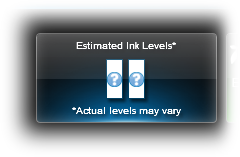
Following HP 350, 350XL, 351 or 351XL ink refilling, the printer cannot track the ink levels. The ink level indicator will falsely signal as empty. In many cases nuisance alert messages may also be displayed in conjunction with low ink alert messages, including ‘counterfeit cartridge’ or ‘non-genuine ink cartridge’…these are normal nuisance alerts that can just be ignored by pressing continue/dismiss/Ok. You should be able to continue with print operations until the print quality begins to fade. Nuisance (annoyance) messages include:
“Counterfeit Cartridge”, “Depleted Cartridge”, “Refilled Cartridge”, “Non-Genuine Ink Cartridge”, etc.
HP Nuisance Alert Messages (NOTE: HP 350/351 = HP 74/75):
HP Alert Escalation:
Following installation of a refilled ink cartridge, you will likely observe an escalation of the cartridge alerts at the host computer (i.e. HP Solution Center software); it is suggested to just ignore the messages by either waiting until all the messages are displayed (approx. 1 minute) or by clicking ‘OK’ or ‘Dismiss’ as each alert message is displayed.

Alignment Page:
If the printer/software prompts you to align the cartridge, it is strongly suggested that you perform the alignment at the printer’s control panel (i.e. select ‘Ok’) instead of using the HP Solution Center software as this often fails when using refilled ink cartridges. You may have to depress the printer’s ‘OK’ (or resume/scan/copy depending on printer model) button up to 6 times to bypass the various internal alerts to allow scanning.

NOTE: You may not ‘Cancel’ (X) the alignment page until you press “OK” to start alignment. You may then cancel the alignment just prior to when actual scanning occurs; printer will default to the previously stored scanned settings. If the alignment page still fails to print then the cartridge may have an internal performance issue, confirm ink cartridge’s electrical health by selecting your printer model under ‘Solve My Problem’ above. As applicable, refer to ‘Cartridge Health Diagnostics’ video.
Advanced Diagnostics
To view advanced diagnostics tests for your printer model, click here:
Poor Print Quality or Missing Colors:
If any streaks or missing colors appear on prints, thoroughly clean the cartridge’s electrical contacts and printer’s flex driver cable surface. If the cartridge is clogged then a warm water flush may be necessary to recover all colors. Click here for instructions.

HP 350 & 351 ink series Compatible Printers:
DeskJet D4260, DeskJet D4280, DeskJet D4360, OfficeJet J5700 Series, OfficeJet J5725, OfficeJet J5730, OfficeJet J5735, OfficeJet J5738, OfficeJet J5740, OfficeJet J5750, OfficeJet J5780, OfficeJet J5783, OfficeJet J5785, OfficeJet J5788, OfficeJet J5790, OfficeJet J6400 Series, OfficeJet J6410, OfficeJet J6413, OfficeJet J6415, OfficeJet J6450, OfficeJet J6480, PhotoSmart C4210, PhotoSmart C4240, PhotoSmart C4250, PhotoSmart C4280, PhotoSmart C4285, PhotoSmart C4340 Series, PhotoSmart C4342, PhotoSmart C4343, PhotoSmart C4344, PhotoSmart C4345, PhotoSmart C4348, PhotoSmart C4380, PhotoSmart C4382, PhotoSmart C4383, PhotoSmart C4384, PhotoSmart C4385, PhotoSmart C4400 Series, Photosmart C4410, PhotoSmart C4435, PhotoSmart C4440, PhotoSmart C4450, PhotoSmart C4470, PhotoSmart C4472, PhotoSmart C4473, PhotoSmart C4475, PhotoSmart C4480, PhotoSmart C4483, PhotoSmart C4485, PhotoSmart C4488, PhotoSmart C4493, PhotoSmart C4494, PhotoSmart C4500, PhotoSmart C4524, PhotoSmart C4540, PhotoSmart C4550, PhotoSmart C4575, PhotoSmart C4580, PhotoSmart C4583, PhotoSmart C4585, PhotoSmart C4588, PhotoSmart C4599, PhotoSmart C5240, PhotoSmart C5250, PhotoSmart C5280, PhotoSmart C5500 Series, PhotoSmart C5540, PhotoSmart C5550, PhotoSmart C5570, PhotoSmart C5580, PhotoSmart D5345, PhotoSmart D5360










