HP 932, 933, 950, 951 Ink Cartridges
HP 932 933 950 951 Refilled Ink Cartridge Usage – HP Officejet & OJ Pro Printers:
NOTE: Depending on your ink refiller, a replacement chip may or may not have been installed with the refilled cartridge(s). Refer to Section A if your refiller attached a new replacement chip (green in color) onto the cartridge. Refer to Section B if only the original HP chip is attached. Refer to picture below to help determine which type of cartridge you have, then refer to the applicable section below to address any current cartridge errors or printer issues.
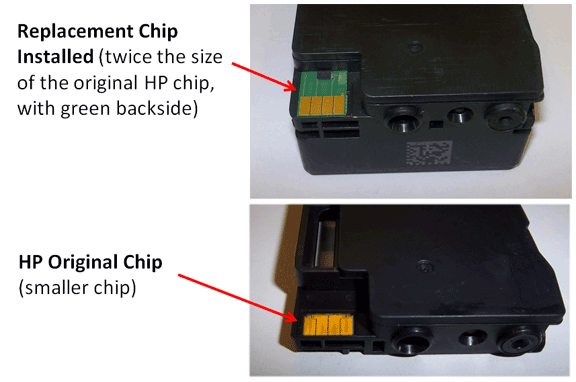
SECTION A – NEW REPLACEMENT CHIP INSTALLED
HP 932/933/950/951 (or HP 932XL/933XL/950XL/951XL) ink cartridges which have new replacement chips attached to base of cartridge do provide ink level tracking but will give one simple nuisance message (i.e. “Non-genuine ink cartridge installed”, etc.) following initial cartridge installation. You may simply clear the message by pressing Ok.
If the error message “One or more cartridges may be missing or damaged” or “Ink Cartridge Failure”, etc. is displayed then either the chip has poor connectivity with the printer (i.e. possible ink residue on chip contacts – thoroughly clean chip’s surfaces with a damp towel) or the chip has been incorrectly placed onto the cartridge. Refer to pictures below for proper chip positioning.

If the chip appears to be in the wrong spot, misaligned or is skewed slightly, please return the cartridge to your ink refiller for inspection and possible chip replacement.
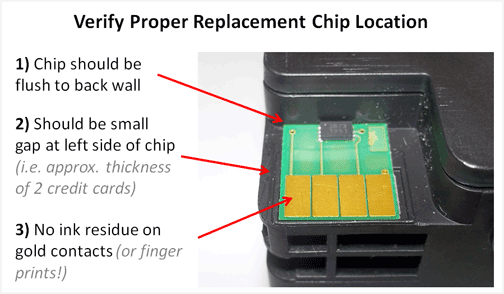
If poor print quality or missing colors are observed in printed output it is suggested to activate the ‘Clean Printhead’ routine from the TOOLS menu 2 or 3 times in a row. Verify print performance by activating the ‘Print Quality Report’ – small color blocks should be printed.
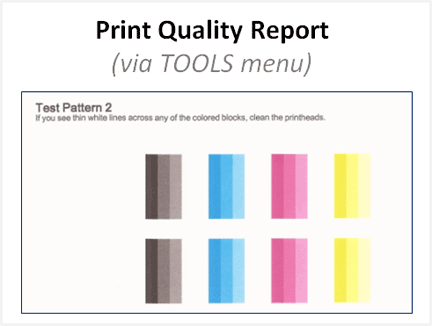
If the poor print quality issue cannot be corrected, then the PRINTHEAD may need to be removed from the printer and cleaned*. Clean electrical contacts on PRINTHEAD assembly if ink residue is observed – refer to printer user manual for instructions, as available.
REFERENCE: HP Officejet PRO 8600 Printhead Removal & Replacement Procedure:
http://h10025.www1.hp.com/ewfrf/wc/document?cc=us&lc=en&dlc=en&docname=c02871867
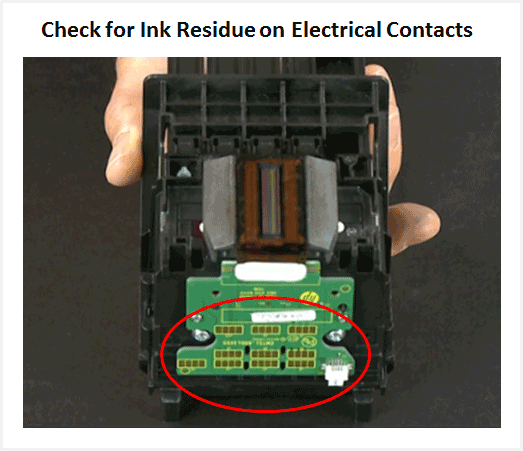
You may also need to either:
1) Activate a Deep Clean (i.e. level 2 or 3).
2) Flush the PRINTHEAD with warm water for several minutes to remove clogs (if removable).*
3) Test the electrical performance of the PRINTHEAD by running ‘Tap 43’ diagnostics.
Refer to Printhead Diagnostics and Failures for more information or HP.com for additional support information.
*Depending on printer model, the PRINTHEAD might not be removable – check printer’s user guide.
SECTION B – NO REPLACEMENT CHIP INSTALLED
Installation – Cartridge Swap Procedure
If a replacement chip is not installed then you MUST have spare cartridges to activate refilled cartridges.
HP locks out the HP 932, 932XL, 933, 933XL or HP 950, 950XL, 951 & 951XL ink cartridges which have been newly refilled and immediately placed back into the printer. But if any same-color spare cartridge is used in the printer prior to reinserting the new refill, then the new refill will work routinely. The spare cartridges are only necessary to activate the refilled cartridges, then they can be removed from the printer.* Refer to frequently asked questions (FAQs) below.
* Each color must be independently activated/re-set; this may occur one color at a time as you run out of each color. A spare cartridge can be a setup, new, empty or refilled ink cartridge of the same type/color.

HP 932/933 & HP 950/951 Refilled Ink Cartridge Swap Procedure* (NO LONGER REQUIRED AT MOST REFILL LOCATIONS)
HP 932-933-950-951 Spare Cartridge Swap_FAQs (PDF)
You must have spare cartridges to activate your refilled cartridges
- Keep a full set of spare cartridges.
- As an in-printer cartridge is depleted, get a new refill.
- Put the spare into the printer.
- Save the new refill as the spare.
- Continue this two-set rotation pattern indefinitely.
NOTE 1: “Depleted”, “Refilled”, and similar ‘ink out’ alerts are COMPLETELY NORMAL for HP 932/933 & HP 950/951 ink cartridges which have been refilled! Ink monitoring during regular printing will not be available. While at first this may be an unusual workflow, it does allow print operations to proceed. Spare cartridge refills have no expiration date.
NOTE 2: If a spare cartridge is not available to activate the refilled cartridge then the following message, or similar, will be displayed until a spare is installed to reset the respective color in the printer.

Activation & Usage Tips
There are two main cartridge swap usage options: A) 2-Refill Set Rotation (single cartridge or all 4 cartridges) or B) Permanent Spare Set – the second set can be temporarily used to re-set the printer, then removed, then the refill set can be inserted and used until empty.
NOTE: If installing an ’empty’ spare cartridge, only allow empty cartridge to be installed for approximately 25 seconds, then immediately remove it.

1. IMPORTANT! Press ‘No‘ when prompted with the following question: “Was this cartridge sold to you as a new genuine HP-branded cartridge that has not been previously used?

2. Select ‘OK‘ for cartridge messages such as “Used”, “Refilled”, or “Counterfeit” to ignore – these are merely nuisance/annoyance messages.

3. After refilling, the printer cannot track the ink level. Ignore any incorrect low/empty alert messages (i.e. “Refilled or Depleted Cartridge Detected”) and any ink sensor warnings, by pressing ‘OK’. However, as the ink cartridge begins to truly run out of ink, an ink low sensor will prevent the printer from printing to prevent printer damage; at this point the cartridge will need to be refilled again.
4. Set-Up cartridges may also be refilled.

“Printer Failure” or “Alignment Failure” Error Message:
As the electronics in the ink cartridge and the printer communicate with each other, sometimes the printer will incorrectly identify an ink cartridge as unrecognized or non-functional. Following ink refill, if the ink cartridge(s) is not initially recognized, then the check cartridge to printhead connectivity (remove and reseat all 4 ink cartridges).
If the problem persists then verify the cartridge’s smart chip is present (see photo below) and ensure gold contacts are thoroughly clean with no visible damage to chip surfaces. No ink residue should be visible on gold contacts – thoroughly clean with lint free towel and isopropyl alcohol as necessary.

Advanced Diagnostics
To view advanced diagnostics tests for your HP printer, click here:
Ink Cartridge Refilling & Care Tips
NOTE: A compatible, remanufactured or re-branded ink cartridge can be problematic; the embedded smart chip may not provide reliable printer-cartridge connectivity once installed. Compatible cartridges are typically purchased on-line or at select retailers (i.e sold under a different label than the regular HP cartridge packaging) and is essentially a “remanufactured tank” of the HP original/genuine ink cartridge. For the best refilling experience, only use HP original/genuine ink tanks.
*Procedure applies to ink cartridges which have not been re-programmed.
Refill Center Locations:










