HP 60, 60XL, 61, 61XL Quick Tips
Cartridge Installation
Remove temporary protective storage clip and insert cartridge into your printer.
Retain the storage clip; use it on cartridge after it becomes empty as you return it for refill.

Usage Tips
NOTE: “Empty” and “Low Ink” alerts are COMPLETELY NORMAL for all HP 60/61 ink cartridges which have been refilled! While at first this may be an unusual workflow, it does allow print operations to proceed.
Your printer/computer may display an ink alert message, such as “Non-HP Cartridge(s)” or “Non-Genuine Cartridge”. Press proceed/continue/accept/yes/OK to dismiss this prompt.
If a “Non-HP Cartridge(s)” message, or similar message, cannot be bypassed then the cartridge may be suffering from marginal internal electrical performance and may need to be replaced with a new one. First remove and thoroughly clean cartridges electrical contacts & printer flex cable contacts and retest (refer to Printer Maintenance). If the problem persists then return cartridge to your refiller for analysis.
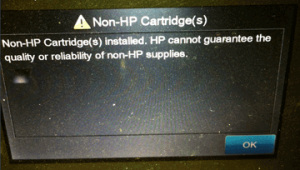
After refills, the printer cannot track the ink level. The ink level indicator will falsely signal empty. In many cases, additional nuisance messages may also appear – this is normal. Bypass all low ink warnings and additional nuisance alert messages.

If the printer/software prompts you to align the cartridge, perform the alignment at the printer’s control panel. You may need to press ‘OK’ (or resume/copy) up to six times to initiate the scanner.
Continue to print until the print quality fades.
For cartridge error messages which prevent printing (including blinking power/exclamation light), from the menu above, select your printer model series to diagnose further.
Keep a spare set of cartridges, for convenience. As an in-printer cartridge is depleted, remove it for refill. Insert the spare into the printer and save the refill as the next spare.
Ink Refilling & Cartridge Care Tips – Everything you need to know:
Advanced Diagnostics
To view advanced diagnostics tests for your printer, click here:
Refill Center Locations:
HP 60 & 60XL Compatible Printers:
Deskjet D1660, Deskjet D1663, Deskjet D2530, Deskjet D2545, Deskjet D2560, Deskjet D2563, Deskjet D2566, Deskjet D2568, Deskjet D2645, Deskjet D2660, Deskjet D2663, Deskjet D2680, Deskjet F2400, Deskjet F2420, Deskjet F2423, Deskjet F2430, Deskjet F2480, Deskjet F2483, Deskjet F2488, Deskjet F2492, Deskjet F2493, Deskjet F4210, Deskjet F4213, Deskjet F4230, Deskjet F4235, Deskjet F4240, Deskjet F4250, Deskjet F4272, Deskjet F4273, Deskjet F4274, Deskjet F4275, Deskjet F4280, Deskjet F4283, Deskjet F4288, Deskjet F4292, Deskjet F4293, Deskjet F4400, Deskjet F4435, Deskjet F4440, Deskjet F4450, Deskjet F4480, Deskjet F4500, Deskjet F4580, ENVY 100 e-All-in-One, ENVY 100e-All-in-One D410b, ENVY 110 e-All-in-One D411a, ENVY 110 e-All-in-One D411b, ENVY 111 e-All-in-One D411d, ENVY 114 e-All-in-one D411c, ENVY 120, ENVY 121, PhotoSmart C4600, PhotoSmart C4610, PhotoSmart C4635, PhotoSmart C4640, PhotoSmart C4650, PhotoSmart C4680, PhotoSmart C4683, PhotoSmart C4685, PhotoSmart C4690, PhotoSmart C4700, PhotoSmart C4740, PhotoSmart C4750, PhotoSmart C4780, PhotoSmart C4783, PhotoSmart C4795, PhotoSmart C4799, PhotoSmart D110a
HP 61 & 61XL Compatible Printers:
Deskjet 1000, Deskjet 1010, Deskjet 1050, Deskjet 1051, Deskjet 1055, Deskjet 1056, Deskjet 2050, Deskjet 2510, Deskjet 2512, Deskjet 2540, Deskjet 3000, Deskjet 3050, Deskjet 3050A, Deskjet 3051A, DeskJet 3052A, Deskjet 3054, Deskjet 3056A, Deskjet 3510, DeskJet 3511, Deskjet 3512, Deskjet 3516, ENVY 4500 e-All-in-One, ENVY 5530 e-All-in-One, OfficeJet 4630, Officejet 4635










