Canon 30/31, 40/41, 50/51 Cartridge Errors
Low Ink Warnings / No Printing Allowed
As the electronics in the Canon integrated ink cartridge and the printer communicate with each other, sometimes the printer will incorrectly identify an ink cartridge as empty or non-functional, and printing will not be allowed. Typically, the printer’s Power light may also be blinking during this error condition.

To reset the Canon 30, 31, 40, 41, 50, or 51 ink cartridge, perform the following suggestions (will vary depending on printer model).
Standard Ink Level Reset Procedure:
1) At computer screen message, select ‘Stop’/’Reset’, ‘OK’, or ‘Resume’, or…….
2) PRESS and HOLD the ‘Stop’, ‘Stop’/’Reset’, ‘OK’ or ‘Resume’ button (triangle-circle icon) on your printer for ~8 seconds until the ink low indicators turn off or printer LCD displays a “1” (select models).
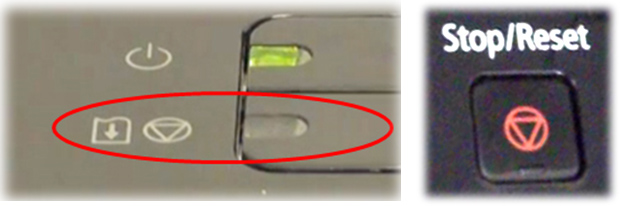
Canon 30, 31, 40, 41, 50, 51, 210, 211 Ink Cartridge Error Reset Procedures (MP/MX & iP printer models)
Canon 30-31-40-41 Ink Cartridge Error Reset Procedure – Canon Printers (MP & MX printer models)
ALTERNATIVE RESET PROCEDURES:
Support Documentation: Canon Printer Reset Methods (PDF)
A. Ink Level Reset Procedure #2 (primarily Canon iP/MP printer models):
1) Power Off the printer by depressing the Power button.
2) Press and Hold the Resume (triangle-circle) button for a few seconds
3) Press and Hold the Power Button, so both buttons are depressed for a total of 5 seconds
4) Release the Resume button.
5) While still holding the Power Button down, press the Resume button 5 times.
The power on light should flash a few times and then go steady. The ink level counter should now be reset.
B. Canon Pixma MP/MX/MG Series – General Printer Reset Procedure:
1) Press the power button to turn off the printer.
2) Hold the “Stop/Reset” button while pushing the power button. While still holding down the power button, release the “Stop/Reset” button and then push it twice in a row.
3) Wait approximately 20 to 30 seconds until the LED shows 0 (zero).
4) Push the “Stop/Reset” button four times in a row.
5) Push the power button twice.
6) Turn off the printer by depressing the power button one more time. The printer is now reset.
Flashing Ink Indicators / Error Codes Displayed:
If you still have an error condition which prohibits printing, then the ink cartridge may have internal electrical damage (micro-electronics failure); such a failure is unrelated to the ink cartridge refilling process and naturally occurs with time, use and age of ink cartridge. Typically, when the cartridge fails the problem is ‘masked’ by the ink out/empty condition so it can be difficult to distinguish between the two.

Poor Print Quality or Missing Colors:
If any streaks or missing colors appear on prints, thoroughly clean the cartridge’s electrical contacts and printer’s flex driver cable surface. If the cartridge is clogged then a warm water flush may be necessary to recover all colors. Click here for instructions.

NOTE 1: A compatible, remanufactured or re-branded ink cartridge can be problematic when installed into the printer following refilling as it is usually on it’s 3rd life (or higher). Compatible cartridges are typically purchased on-line or at select retailers (i.e sold under a different label than the regular Canon cartridge packaging) and is essentially a “remanufactured cartridge” of the Canon original/genuine ink cartridge. For the best refilling experience, only use Canon original/genuine ink tanks.
NOTE 2: All cartridges being repeatedly refilled eventually do fail. Some cartridges/printers may encounter an unavoidable mechanical or electrical failure which is unrelated to refilling. Check for physical damage on the cartridge. Look at the print cartridge and see if there are any cracks, tears or missing elements. Any one of these can cause a failure. In these cases, you will need to purchase a new cartridge and start the refill process again after it has run out.
Canon 40-41 Printers (select your printer model below):
Canon FAX JX200, Canon FAX JX210P, Canon PIXMA iP1600, Canon PIXMA iP1700, Canon PIXMA iP1800, Canon PIXMA iP2500, Canon PIXMA iP2600, Canon PIXMA MP140, Canon PIXMA MP150, Canon PIXMA MP160, Canon PIXMA MP170, Canon PIXMA MP180, Canon PIXMA MP190, Canon PIXMA MP210, Canon PIXMA MP450, Canon PIXMA MP460, Canon PIXMA MP470, Canon PIXMA MX300, Canon PIXMA MX310
Canon 50-51 Printers (select your printer model below):
Canon PIXMA MP150, Canon PIXMA MP160, Canon PIXMA MP170, Canon PIXMA MP180, Canon PIXMA MP450, Canon PIXMA MP460, Canon PIXMA MX300, Canon PIXMA MX310, Canon PIXMA MX318, Canon FAX JX200, Canon FAX JX210P, Canon PIXMA iP6210D, Canon PIXMA iP6220D, Canon PIXMA iP6310D
NOTE: If you need to purchase a new ink cartridge(s) due to a cartridge failure or because a refill center is not conveniently located near you and you would like to cut ink costs, we suggest you try a remanufactured ink cartridge from http://www.inkplicity.com/ Their ink cartridges typically have the lowest cost in the USA, have a high reliability rating, come with a 1-year warranty and provide free shipping for all orders above $20 (purchases available to USA residents only).










