Deskjet 5000-5100-5500-5600-5800
NOTE: “Empty”, “Low Ink”, “Out of Ink“, “? Marks“, “Counterfeit” and “Non-Genuine Cartridge” alerts are COMPLETELY NORMAL for all HP 56, 56XL, 57, & 58 ink cartridges which have been refilled!
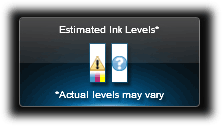
For the Deskjet 5000 series printer models you can can confirm the HP 56, 56XL, 57 and 58 ink cartridge’s electrical health by running the ‘Tap 43’ diagnostics test or printer self-test:
Tap 43 Report – Cartridge Health Diagnostics Procedure:
NOTE: You must first stop the blinking ink error light by pressing the Cancel button. You may need to remove one of the ink cartridges first in order to do this before you can proceed, then re-install cartridge just prior to commencing the diagnostic test.
- To begin, Press and HOLD the Power Button.
- Press the Cancel (X) button 4 times, then…
- Press the Resume/Down Arrow button 3 times.
- Release the Power button; the Tap 43 report will print.
The Tap 43 test report will be printed using the black ink cartridge by default; if a blank page appears then remove the black ink cartridge from the printer and repeat steps; report will be printed using the Color cartridge. This can also help you isolate the problem to one of the ink cartridges. The ‘Current’ error message should state ‘None’, however if you observe errors such as….“Too Many Good Nozzles.” / “Pen in chute -open, shorted control lines” / “Wrong pen Type” / “Unknown Pen Type” / “Pen in left or right chute has Bad TSR” / “Too Many Resistors Blown or Unreachable” then a severe cartridge error condition is present and the ink cartridge may need to be replaced. The Left and Right ‘Status’ columns should state ‘Okay’. If not, then the respective ink cartridge may be electrically damaged and may need to be replaced.
Remove and clean both ink cartridges and flex driver cables. Repeat test.
Sample page:
- Turn the printer on.
- Press and hold the RESUME button until the printer starts printing.
- Release the RESUME button.
Printer self-test:
- Turn the printer on.
- Press and hold the POWER button.
- Press the RESUME button four times.
- Release the POWER button.
Poor Print Quality or Missing Colors:
If any streaks or missing colors appear on prints, thoroughly clean the cartridge’s electrical contacts and printer’s flex driver cable surface. If the cartridge is clogged then a warm water flush may be necessary to recover all colors. Click here for instructions.

NOTE 1: Replacing the ink cartridge is the best way to verify cartridge/printer performance.
NOTE 2: All integrated ink cartridges being repeatedly refilled eventually do fail. Some cartridges/printers may encounter an unavoidable mechanical or electrical failure which is unrelated to refilling. Check for physical damage on the cartridge. Look at the print cartridge and see if there are any cracks, tears or missing elements. Any one of these can cause a failure. In these cases, you will need to purchase a new cartridge and start the refill process again after it has run out.
NOTE: If you need to purchase a new ink cartridge(s) due to a cartridge failure or because a refill center is not conveniently located near you and you would like to cut ink costs, we suggest you try a remanufactured ink cartridge from http://www.inkplicity.com/ Their ink cartridges typically have the lowest cost in the USA, have a high reliability rating, come with a 1-year warranty and provide free shipping for all orders above $20 (purchases available to USA residents only).










